How to create XML Report in Oracle
Installing BI
Publisher:
Follow the path to download the BI Publisher
When BI Publisher is successfully installed, an additional
ribbon is shown in Microsoft Word as
Add Ins.
Using BI Publisher:
- Create an XML file from report builder.
- You need to run the complete report wizard before creating XML file.
- Xml file can be created by following the navigation path as follows.
- File -> Generate to File -> Choose Xml (or any other format as required).
·
Open Microsoft Word. Go to the ribbon ADD INS.
- Load the XML file from the tab Data -> Load Data
- Once data file is successfully loaded, run the Table wizard from the tab Insert, or you can manually create the format.
- A wizard will start. Here are its screenshots.
Select Table and Click Next
- Define any kind of grouping here
- Define any kind of sorting here
- Edit the Labels of the fields
- When you click Finish, all the fields, which you selected to display in your report, will be displayed as shown in Screenshot.
- Apply the repeating frames or any other conditional formatting as you do in your RDF report.
- Another approach is to create Xml format manually, for which you need to insert table, fields, repeating frames etc without any wizard.
I hope you like the post. if you like the post, kindly provide feedback.
Leave a comment for any query.
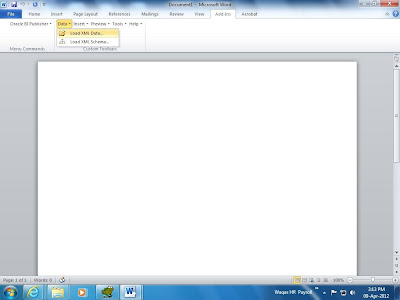



















0 comments: